B. Examples
2. Trigonometry Functions
ZoomTrig sets the Window variables to increments using
, and are appropriate for many trigonometric functions. This window will work for many trigonometric functions. However, some trig functions will not work in the preset, and you will need to set a new window. You need to be aware of the MODE. Most of the time you should set the MODE to Radian measure.
i) Example 1: Graph the function shown in the first window.
|
Enter the
function. |
Use ZoomTrig. |
This is the
graph. |
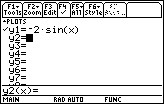 |
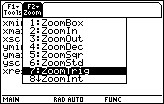 |
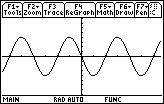 |
ii) Example 2: Graph the function shown. The asymptotes must be taken into consideration. So, for this function, try the ZoomTrig window first. You can see that in the graph, the calculator has drawn what appears to be an asymptote. This is not an asymptote. What has happened is that the calculator has tried to connect the dots, and the line is the result. There is a way to avoid this using Style menu.
|
Enter the
function. |
Graph with
ZoomTrig. |
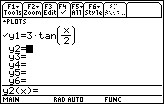 |
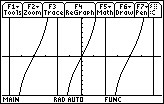 |
iii) Example 3: To graph a secant, cosecant or cotangent function, you will use a reciprocal as shown beloe. Since the period is small, the ZoomTrig menu shows too many periods and you have what appears to be vertical lines. These "vertical lines" are actually the result of the calculator trying to connect the maximum and minimum values. These can be ignored or you can use dot mode which is discussed in the Styles menu. Once you have looked at the graph in ZoomTrig, you can modify the widow.
|
Enter the
function. |
Start with
ZoomTrig. |
Modify the
window. |
This is a better
graph. |
 |
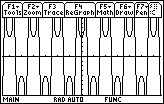 |
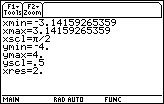 |
 |